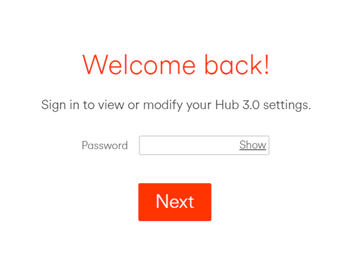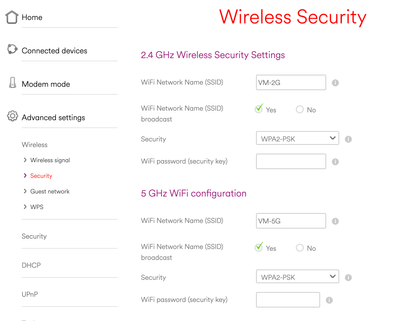- Virgin Media Community
- Help
- Splitting your home WiFi networks
- Subscribe to RSS Feed
- Mark Topic as New
- Mark Topic as Read
- Float this Topic for Current User
- Bookmark
- Subscribe
- Mute
- Printer Friendly Page
Splitting your home WiFi networks
- Mark as New
- Bookmark this message
- Subscribe to this message
- Mute
- Subscribe to this message's RSS feed
- Highlight this message
- Print this message
- Flag for a moderator
on 18-05-2021 11:15
Just follow these step-by-step instructions.
Our latest Intelligent WiFi technology helps switch your devices between your home’s two WiFi networks while you move around the house – so you can enjoy better WiFi signal. To feel the benefits of Intelligent WiFi, your two WiFi networks (2GHz and 5GHz) must be merged – which we’ve done for you.
Having problems with your merged network?
If your device has stopped connecting to your home WiFi since we’ve merged your two WiFi networks, you just need to go into your device’s settings, select the best WiFi network for that device and pop in your password.
If you want to split out your WiFi networks again, that’s really easy too. Here’s how:
1. Launch your browser and type 192.168.0.1 into the URL search bar
2. You'll see this window - enter your Settings password, found on a sticker on the back of the WiFi Hub
3. This window will appear - click Advanced Settings on the left-hand side, then Wireless and Security
4. You'll then be able to change your WiFi network name back to what it was and update your password if you'd like to
5. When you're finished, press the red Apply changes button